I am writing this post with a feeling of uneasiness as after moving to Ubuntu from Windows in the summer of 2007 I have moved again, this time to Fedora 19. Since the end of 2011 I had tried Gnome Shell several times for extended periods and while I really enjoyed the interface I found the compromises made to fit it into the standard Ubuntu repo’s crippled it slightly. When the official Ubuntu GNOME was announced I was very pleased and did install it for a time, but again found the same issues with making the two ecosystems work together cropping up. To address some of these the Gnome3 ppa could be added to get up-to-date fixes and packages, but in the end I thought why not just cut out the middle man and install an OS which was Gnome Shell focused from the outset?
This is what led me to the door of Fedora 19 and I have to admit it has not been the easiest of routes to travel down as they do things slightly differently over there. That said, it is a much easier move than my initial jump from Windows to Ubuntu over 6 years ago, but Ubuntu was a very different beast back then too. Ubuntu easily has Fedora beaten in terms of ease of installation and then getting things done once its up and running. While coming from the Ubuntu ecosystem I found myself wary of how much more serious the girls and boys of Fedora take the concept of FOSS and the difficulties that may pose to the causal end-user, like myself. In reality it is no more complicated than it is with Ubuntu thanks to a few clicks from websites like RPM fusion.
 |
| Fedora 19 with a few Gnome Shell extensions applied |
That’s another thing, deb and apt are dead. It is all rpm and yum! That’s really all I know about that difference, the how’s and why’s are PhD worthy but admittedly a big part of me just does not care as long as Shotwell handles my photos, Chrome gets me around the web and I can play Minecraft when I want a break running on my Nvidia card. I am happy to say that that I had achieved all that within the first few hours of installing and everything since then has been a bonus.
For me the computer/laptop’s local abilities have become less important, I use it as a storage device for my photos (many thousands) and back-ups. My music collection is synced with Google Music while virtually all of my work is done via Google Drive now. So long as I can run Chrome then that is 90% of my needs met and probably explains why my next laptop most likely will be a Chromebook. Yes there are debates about relying on the cloud and I am not naive enough to believe it will be perfectly accessible forever, hence I use Evolution to keep a local sync (backup) of all my email and anything I have in Google Drive has is transferred to and from my HDD, though the sooner Drive for Linux arrives the better. I digress.
 |
| A more recent screenshot with the Numix theme (details below) |
Most of the blame for Fedora’s barrier to new-users I put down to a combination of installer and software handling. The Anaconda installer is a minefield of trouble and I personally think it would be much simpler if it was just a flow of options instead of that main landing page and having to dig around various levels to find everything. Then once you are in the Fedora environment the native Software handler is only useful to those that know the specific_name of the apps they are looking for. Its a shame as the Gnome Extensions website handles installation and search so well, and its still only in Beta.
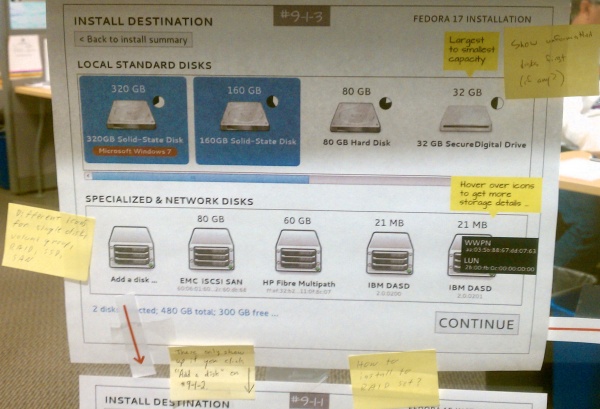 |
| “Well here’s another nice mess you have gotten me into” ~ Oliver Hardy |
On the plus side I have read that Anaconda is still being worked on and that in Fedora 20 there might be a proper software store. Though I have not yet been able to print a test page in Fedora from my printer as I get a security alert every time the printer goes looking for fonts. Luckily my printer is cloud enabled so I can upload and print from Google Drive. Less than ideal, but it is a Kodak which does not have any native Linux support and was similarly unfriendly under Ubuntu (scanner has yet to work). I also do not like how it is hard to distinguish multiple windows from a single app, namely if I have Chrome and Keep open at the same time, I need to go into overview to find the other open window, or be surprised by pop-up windows I were not even aware of being open. Learning how to use keyboard shortcuts really goes a long way to making Gnome Shell much more user friendly so reading through the ‘Help’ application is highly recommended.
 |
| My preferred Gnome Shell extensions |
Gnome Shell does look fantastic. Its also quick, searches your local/online documents, and there are no $£€ signs or Amazon ads in search results. I do have an issue about how it hides notifications, luckily extensions take care of the IM related notifications but if you miss a message from an app then you will never know until you check. I really enjoy the minimalistic environment that Gnome Shell is centred around, I just want to be able to focus on the task at hand without clutter. The default Gnome icon theme has been upgraded with a bit of colour and refinement that makes it much more pleasing to the eye. Overall the default theme settings are more than adequate, and some pretty cool wallpapers too.
In an effort to address the difficulty of installing codecs I have installed the Fedora Utilities tool and the RPM Fusion repo’s, both of these have addressed everything from Skype, media codecs and Nvidia drivers. Much how Ubuntu was until recently, you have got to go looking for these solutions. Like I keep referring to, the Software application runs off looking for things and often never seems to come back to install the items, or it does not seem to be doing anything for long periods of time.
If any of the above has not completely soured your desire to give Fedora a try and you have been mulling over the idea of trying out a native Gnome Shell environment then I do recommend giving Fedora a spin, especially if you like clean minimalistic desktops. My general guide for getting it up and running is as follows;
1 – Make a full backup off my system on some external media
2 – Head over to the Fedora Project and download a copy of the OS
3 – Make sure that backup did not miss out anything, actually, just run it again.
4 – Install UNetbootin from the Ubuntu Software Centre to create a Live USB.
5 – 100% confident about that backup? Bet my life on it? No, did not think so. Check it again.
6 – Try out the Live USB and having used Gnome Shell under Ubuntu little seems new here.
7 – BACKUP
8 – Installing with Anaconda (the beast!) took me 3 attempts to get right, each one a variation of partitions, applying Logical Volume Management (who knew!?) and encryption. So good thing I had BACKUPS as in the end I just completely reformatted my HDD and started from scratch.
9 – I tackled Anaconda like so, on the main screen work down from the top going left to right. I took my time. Once I got to the partitioning, and from what I read on the web, I knew I was going to end up with a /, /boot, /home and swap partition. Also I decided to apply the LVM option. To do this meant a reformat and so after removing my then partitions I let Anaconda apply its recommended partitions. I was happy, it was happy… we moved on.
10 – I kept doing the steps, left to right, top to bottom. Set up my root password, then my admin account. After that just let the installer finish.
11 – After a reboot welcome to Fedora! I get a snazzy little video after logging in and then while I wait for ‘Software Update’ (see, not so different from Ubuntu) to grab updates I am restoring various folders from my backups (phew, good thing I had them). I purposely avoided restoring .config folders and the such to avoid messing with the default Gnome settings and generally remove several years of cruft.
12 – After the updates and backups are finished I reboot. After the reboot I head over to Gnome Extensions to add my favourite tweaks to Gnome Shell, then over to RPM Fusion to enable media codecs with just a few clicks. I also install the very useful Fedora Utilities to also help get me up and running. To get Minecraft working I used this very useful guide on Ask Fedora. When setting up online accounts and you have Google Two-Factor Authentication turned on then this guide will help address that.
13 – If you want to get funky with the theme then I highly recommend you start with the Numix theme, everything to get it set up can be found via that link and well worth installing.
And that is where I have been at now since the start of August. Yes, the software handling does drive me up the wall and the security features can be over zealous in their attempts to defend you, though I blame that on whatever the developer equivalent of hazing must be in IT departments, “awh man, you changed my printer fonts” and the like. For the rest of us though we must stumble along, but nothing worth doing is usually easy.
Peace.

Leave a Reply