Seriously, you will thank me later.
This may effortlessly cross over to other aspects of your life. The most obvious and simplest, being able to keep your personal and public lives separate easily. Many Chrome-based browsers will allow you to create profiles, but the problem with those is that the information from the different profiles still gets shared. What you need is to use Firefox containers to really get your life organised and nicely boxed off.
Usually, I introduce people to these in classes I present, and for many it just transformed their productivity levels. Others it just makes life easier. Most have discovered containers when they have seen me using the Internet and pop in and out of accounts with ease, which leads to being asked how am I doing that without logging out? Or within the same browser!
Allow me to introduce you to Firefox Multi-Account Containers.
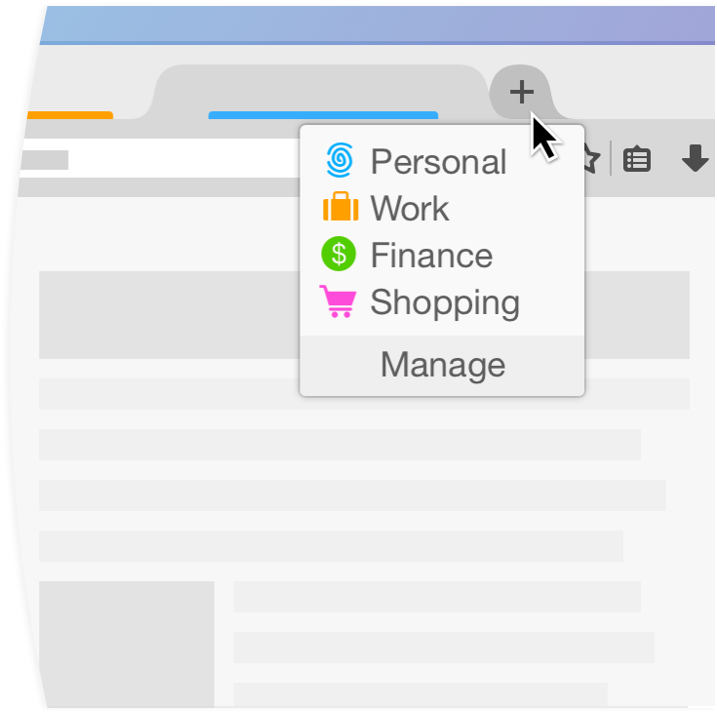
Firefox Containers are basically profiles that allow you to separate your online life. This offers the obvious benefits of increasing privacy by keeping everything separate. Improve your productivity because switching between accounts is just a matter of opening a tab. On top of all this, the number of options available make the containers extremely flexible and customisable.
To get started using Firefox’s containers, allow me to point you in the direction of getting Firefox (if you do not already have it), then after that, some help articles created by Mozilla to get you up and running.
1 — Download Firefox
2 — Multi-Account Containers (Firefox Help)
3 — How to use Firefox containers (Firefox Help)
This should be enough for you to hit the ground running. It is the best information and all from the developer. But let me try to explain why this is such a huge productivity gain with some practical examples if you are not convinced yet to make the leap.
Containers allow for the Isolating Personal and Work Activities.
This is the key one for me. The containers allow you to separate personal and work-related online activities by creating separate containers for each. As many, or as few, containers as you need. This helps in maintaining a clear distinction between personal and professional workflows.

Containers Help Manage Multiple Social Media Accounts
Many work positions require the curation of social media accounts, sometimes several if you are in a company tasked with posting for numerous brands. These containers can be used to manage multiple social media accounts simultaneously. You can have each living in a separate tab without the need to have multiple browsers or constantly signing in or out. Most importantly, it helps you ensure customer data does not cross over in any way, unlike using Chrome profiles would allow.
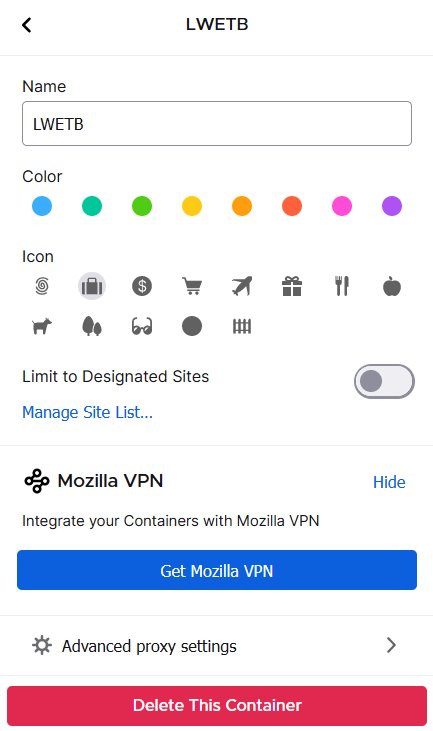
Containers Help Enhance Privacy and Security
Be it work, life, or client date, containers can be used to isolate sensitive activities, such as online banking or accessing confidential information, in separate containers. This minimises the risk of data breaches and enhances online security. Think of it like this, a breach is only going to live without that specific container tab profile, boxed in. You need to make a series of bad decision for that to reach other profiles.
Focused Workspaces
By assigning specific websites or web applications to dedicated containers, you can create focused workspaces. This helps in reducing distractions from unrelated websites and applications.
Efficient Task Switching
Containers allow you to switch between containers quickly, enabling efficient task switching. This eliminates the need to open and close multiple tabs or windows, saving time and improving productivity.
Customised Container Configurations
Containers allow you the flexibility to create custom container configurations based on specific workflows. Every container can have its own customised settings, such as cookie management and permissions, to optimise your workflow.
Security, Security, Security
Containers enhance your online security by isolating sensitive activities in separate containers. This isolation prevents cross-site tracking and reduces the risk of data breaches. By keeping sensitive activities separate from regular browsing, containers provide an additional layer of protection against malicious websites and potential security threats.
One issue that trips me up with containers is sometimes I will accidentally click the “Always Open This Site In” option. Which, as the name suggests, if I try to log into Office 365 (for example) it will try to do so with the profile, where I selected the always open option in. It’s a quick fix by clearing the sites from that profile, but this is probably the most common problem I encounter.
These are really just the tip of the iceberg, too. Once you start using them, getting them customised to fit your workflow, then more possibilities will start to present themselves. Best of all, it just makes my life easier, and it becomes one less thing I need to fuss with. The number of people I see using multiple different browsers just to achieve aspects of the above is shocking. Or constantly clearing out history and cookies to log into the same sites with different credentials. Containers are an astonishing tool to learn to use. Seriously, take the time to get hands on with these.
As always, be excellent to each other.

Leave a Reply